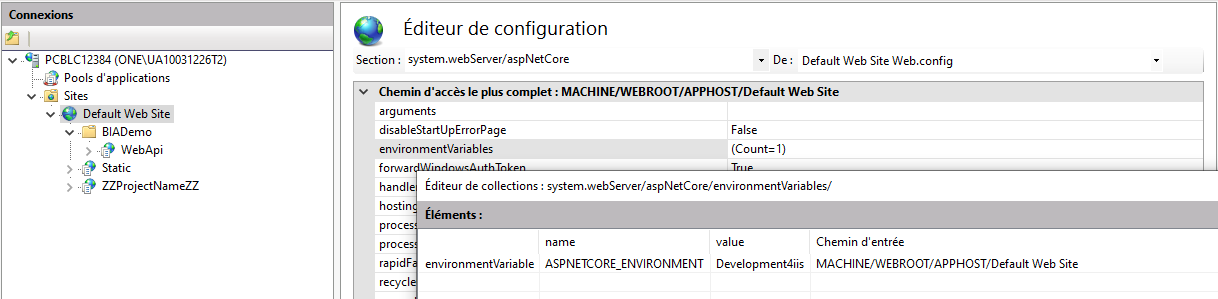You have 2 alternatives to run this project:
- use IIS express
- advantage : faster to configure
- use IIS
- advantage : no need to run visual studio each time
Presentation API project
If you do not use a BIACompany file you should create 5 settings files :
- appsettings.Development.json (in DeployDB project)
- [For IISExpress] appsettings.Development.json and bianetconfig.Development.json (in Presentation.Api project)
- [For IIS] appsettings.Development4iis.json and bianetconfig.Development4iss.json (in Presentation.Api project)
- appsettings.Development.json and bianetconfig.Development.json (in WorkerService project) You can copy the example files provide to begin. But you certainly have to adapt them to you network in soon future.
Prepare the Presentation WebApi (for iis express):
- Compile the solution
- Set Presentation Api as startup project
- Launch it with IIS Express
Prepare the Presentation WebApi (for iis):
- Compile the solution
- Set Presentation Api as startup project
- Launch it a first time with IIS
- Open IIS manager.
- At root level (Default web site) or at the [ProjectName]\WepApi level. Use the Configuration editor to add Environment variable "ASPNETCORE_ENVIRONMENT" = "Development4iis" in system.webServer/aspNetCore
- Set the physical path of the Folder (with the name of the application [ProjectName]) to c:\www[ProjectName] (in basic settings)
- On the [ProjectName]\WepApi site :
- Open Basic setting
- Note the name of the application pool (automatically created by Visual studio during the first run)
- Move the Wep Api Application Pool to an other one (no importance of witch one it is temporary)
- In Application Pool
- Rename the automatically created application pool to [ProjectName]WebApi
- The pool must be in "No Managed Code".
- In advanced settings > identity Set an account, you have 2 options:
- Your user account (you will change the pass every time you update it)
- Use a Service account which have sufficient rights on AD. If you choose this option, don't forget to allow this user to access your database in SQL Server Management Studio.
- On the [ProjectName]\WepApi site :
- Open Basic setting
- Move the Wep Api Application Pool to [ProjectName]WebApi
- Verify the authentication : Anonymous and windows authentication should be enable.
- Restart Visual Studio
- Close Visual Studio
- Restart Visual Studio and open the solution
- Launch it with IIS